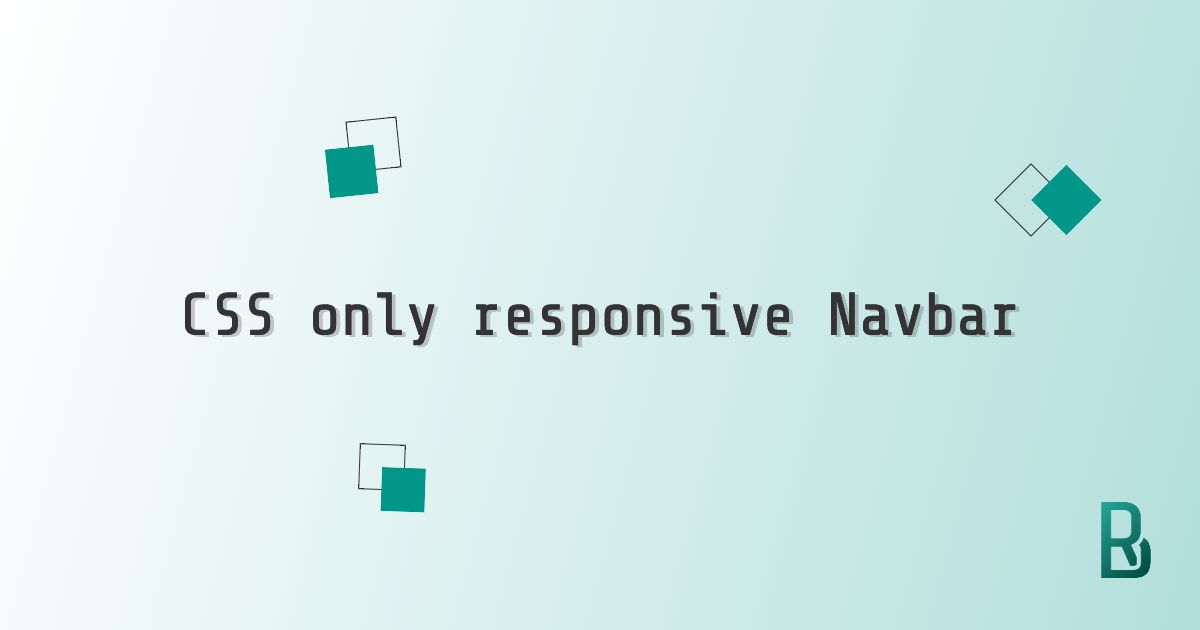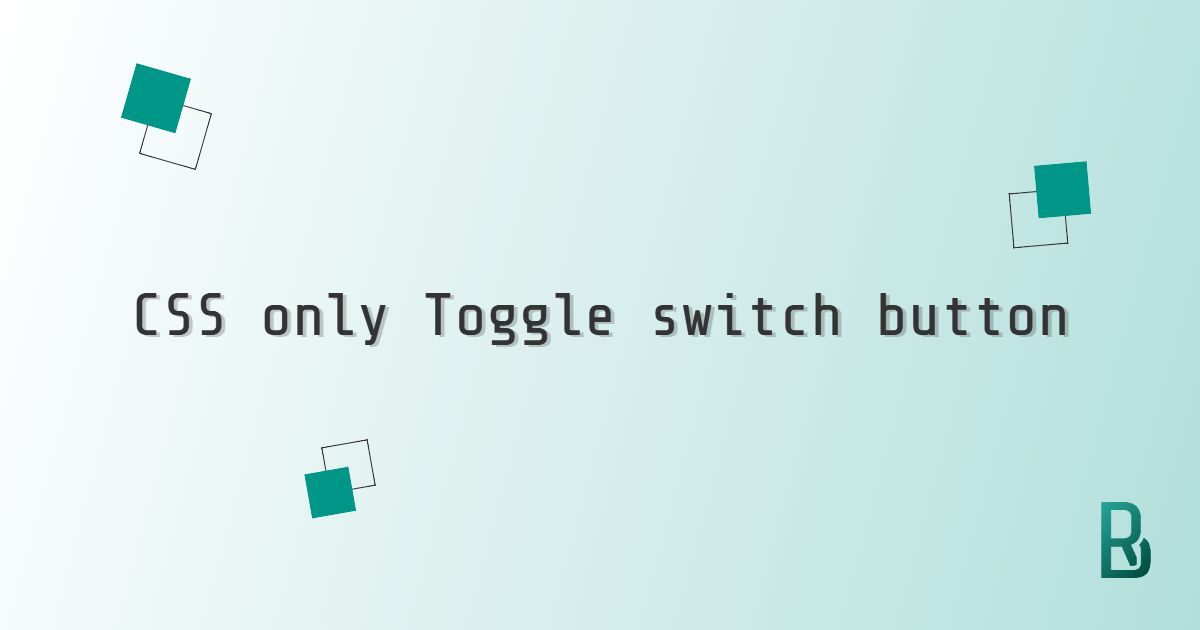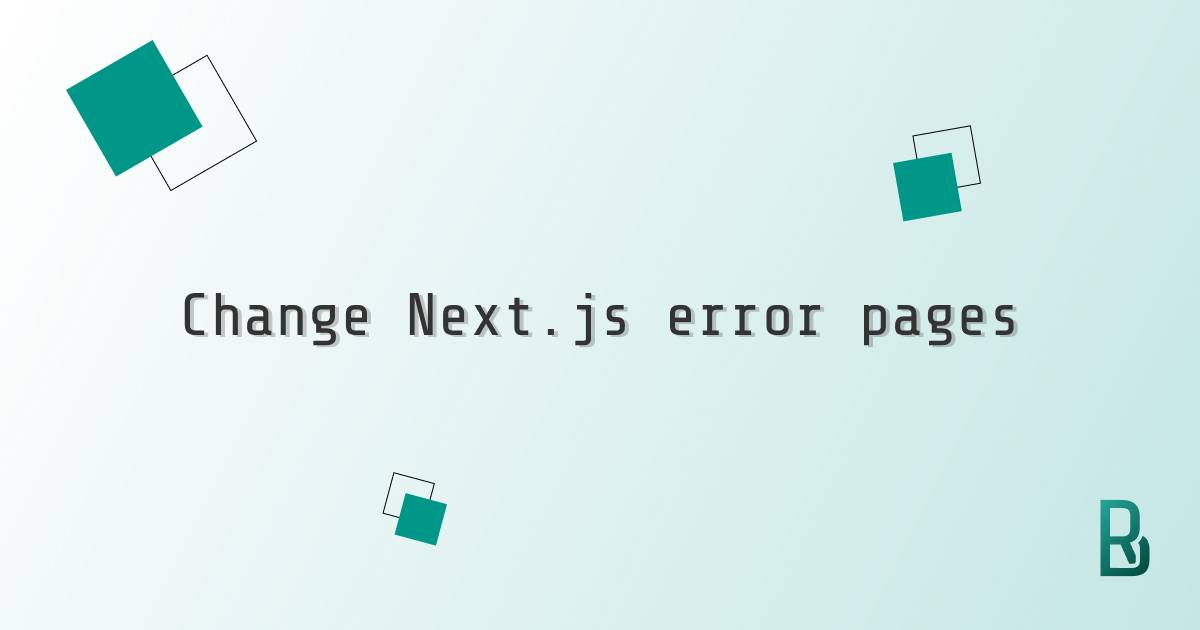I do more and more JavaScript because of the usual requirements in projects, but I will always love a useful, adaptable and cross-browser working CSS trick.
I recently had to build an advanced header navigation and for some reasons it was easier not to use any JavaScript for this. Even though I knew for sure I could handle big screen layout and transitions with CSS only, I thought complexity would come with smaller devices and thus organizing the links differently.
I also wanted a single navigation in HTML to avoid duplication of code and a fair level of browser compatibility (by fair I mean no IE).
Without further ado, let's dive into a working solution for our case with a first step into the HTML. It's kept dead simple, except for the checkbox that we will understand later.
The HTML structure for the navigation
<header class="header">
<!-- this checkbox handles the hide/show menu logic -->
<input type="checkbox" class="header__burger" />
<a href="https://remybeumier.be" target="_blank" class="header__logo">
<img src="path" alt="alt" />
</a>
<div class="header__links">
<a href="#0" class="header__link">Link with sublinks</a>
<div class="header__sublinks">
<a href="#0">Sublink</a>
<a href="#0">Sublink</a>
<a href="#0">Sublink</a>
<a href="#0">Sublink</a>
<a href="#0">Sublink</a>
</div>
<a href="#0" class="header__link">Link</a>
<a href="#0" class="header__link">Link</a>
<a href="#0" class="header__link">Link</a>
<a href="#0" class="header__link">Link</a>
</div>
</header>
If you don't risk any heart attack, you can check the result as of now. It will give you a 'wow' effect when we will add some styling; Actually, I still have that great feeling after many years of web development.
Small screens header styling
Following a mobile first mindset, we will start with the SCSS from the tiniest screens.
.header {
box-shadow: 0px 3px 6px rgba(0, 0, 0, 0.15);
position: sticky;
top: 0;
display: flex;
flex-direction: column;
justify-content: space-between;
align-items: flex-start;
background-color: white;
.header__logo {
display: flex;
padding: 11px;
transition: background-color 0.3s ease-in-out;
&:hover,
&:focus {
background-color: #f5f5f5;
}
svg {
min-width: 32px;
}
}
.header__links {
display: none;
flex-direction: column;
padding: 8px 0;
border-top: solid 1px #e5e5e5;
width: 100%;
}
.header__link {
color: #333;
text-decoration: none;
padding: 8px 16px;
white-space: nowrap;
transition: background-color 0.3s ease-in-out, color 0.3s ease-in-out;
&:hover,
&:focus {
background-color: #f5fafb;
color: #80d0c7;
}
&.active {
background-color: #f5fafb;
}
+ .header__sublinks {
> a {
display: block;
padding: 4px 8px;
margin-left: 16px;
color: #55626a;
font-size: 0.875rem;
text-decoration: none;
transition: background-color 0.3s ease-in-out, color 0.3s ease-in-out;
&:hover,
&:focus {
color: #80d0c7;
background-color: #f5fafb;
}
}
}
}
}
Should you need to transpile it into CSS, don't hesitate to copy and paste it over https://www.sassmeister.com/ or https://sass.js.org/.
Regarding the code, I don't think it contains anything fancy. We use position: sticky because it is so easy for top nav, a bit of flex layout and transitions but that's it for this part.
The CSS trick
Here is the gold of the article. We will see that we handle the toggle with the checkbox element and its :checked pseudo class. We also totally change its design to have a burger element.
.header__burger {
position: absolute;
right: 0;
top: 0;
width: 54px;
height: 54px;
margin: 0;
appearance: none;
cursor: pointer;
transition: background-color 0.3s ease-in-out;
&::after {
content: '';
height: 24px;
width: 24px;
top: 15px;
left: 15px;
position: absolute;
background: linear-gradient(
to bottom,
#80d0c7 20%,
transparent 20% 40%,
#80d0c7 40% 60%,
transparent 60% 80%,
#80d0c7 80% 100%
);
}
&:hover,
&:focus {
background-color: #f5f5f5;
}
&:checked {
~ .header__links {
display: flex;
}
}
}
The first comment about this snippet will be about the design of the checkbox. As you can see, we removed its default with appearance: none and we applied a gradient as background to mimic a burger menu. I could have avoided the ::after, but I liked the idea to have a bigger click area. Of course, we could change this to an icon font, or a label pointing to the checkbox giving us a lot more possibilities.
And secondly, we handle the show/hide logic. We are looking for the checkbox to be :checked Browser compatibility on caniuse, and we select the .header__links among its sibling with the ~ selector. As of now, we can nicely toggle the menu on or off without JavaScript.
Some could argue a burger menu is not so user-friendly. I think given how widely it's used, a user will understand directly what it is and how to use it.
Big screens header styling
I know it's not the core content of the article, but let's design our navigation completely and give it a nice look on desktops too.
@media only screen and (min-width: 1024px) {
flex-direction: row;
align-items: center;
.header__links {
display: flex;
flex-direction: row;
padding: 0;
border-top: none;
width: auto;
}
.header__link {
display: inline-flex;
flex-direction: column;
justify-content: center;
align-items: center;
text-align: center;
height: 54px;
padding: 9px 10px;
&:hover,
&:focus {
+ .header__sublinks {
height: 42px;
}
}
+ .header__sublinks {
display: flex;
justify-content: center;
position: absolute;
left: 0;
right: 0;
top: 54px;
height: 0;
overflow: hidden;
background-color: #f5fafb;
border-top: solid 1px #e5e5e5;
transition: height 0.3s ease-in-out;
> a {
padding: 10px;
margin-left: 0;
color: #333;
font-size: 1rem;
}
&:hover,
&:focus-within {
height: 42px;
}
}
}
.header__burger {
display: none;
}
}
There isn't much magic in those lines. We are hiding the burger checkbox and are giving the navbar a horizontal layout to be able to display every link nicely. The only challenge was to design the sublinks in a catchy way. By default we give that sub navigation height: 0 and once we hover its parent link, we adjust the height with a smooth transition.
Final navigation result
TLDR: Find the complete solution for this Responsive CSS only navigation bar using a burger menu on Codepen. Feel free to take inspiration from it and adapt it to your exact need.
Enjoy coding with CSS!