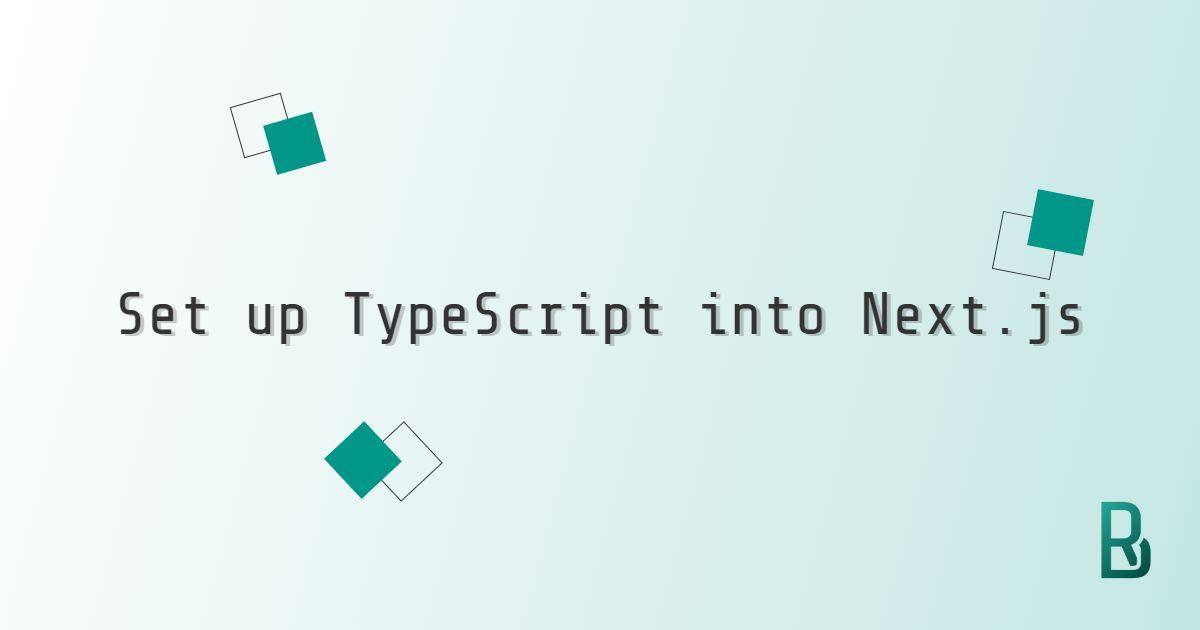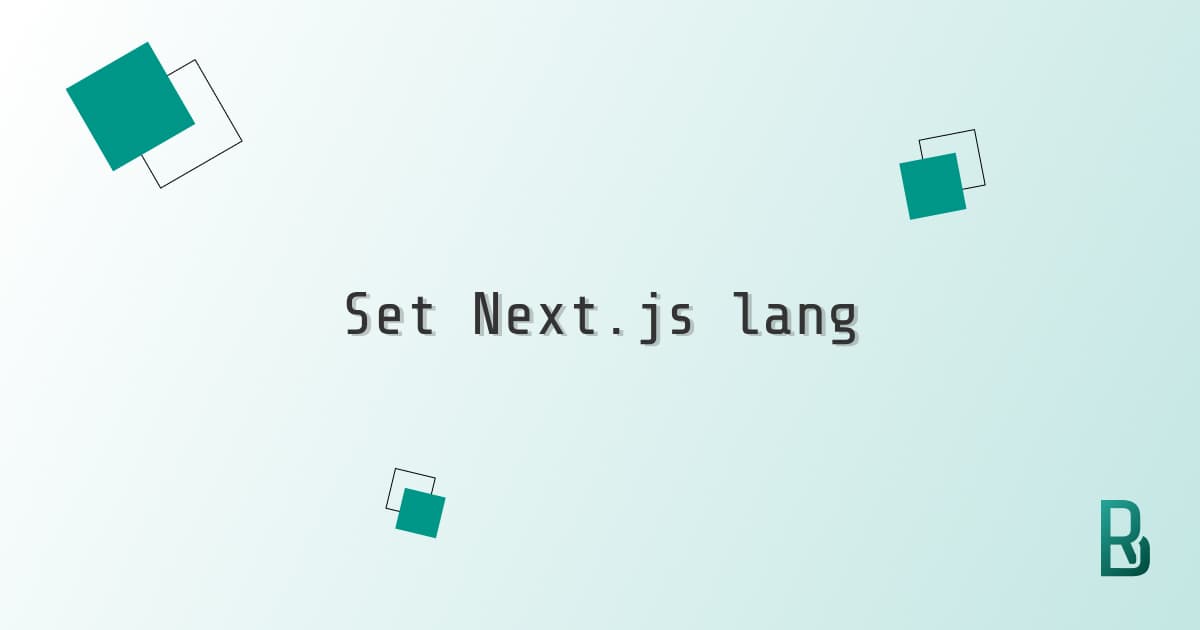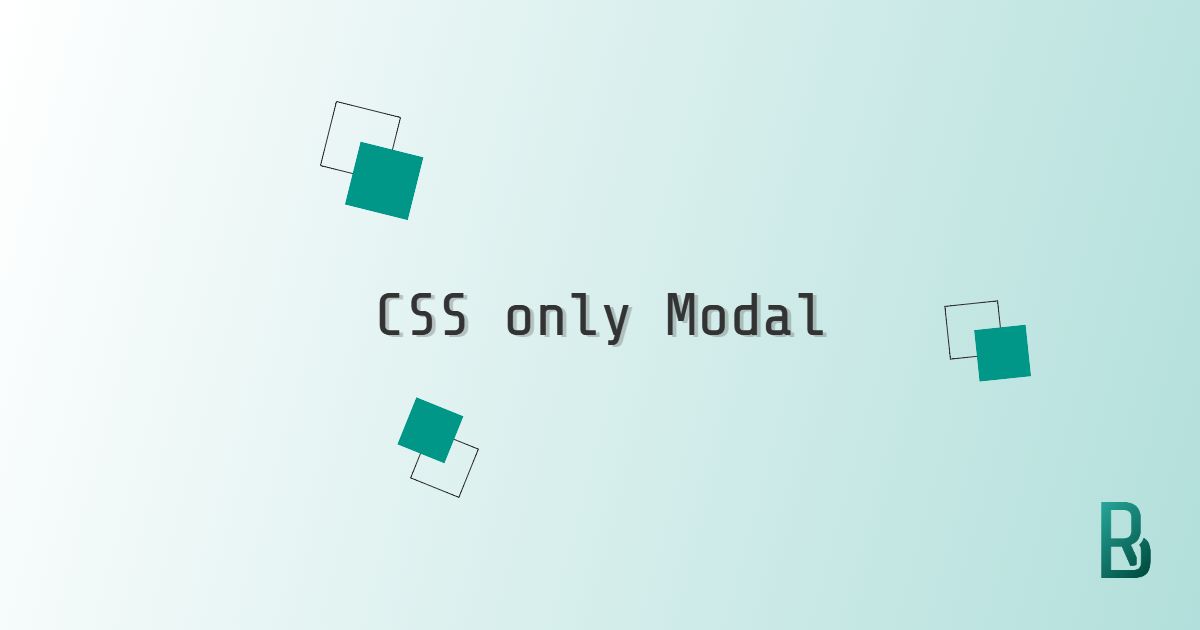I have been against TypeScript for a long time, because I thought I knew better and typing was a waste of time, only meant for distracted developers. I remember reading somewhere "TypeScript, once you go, you never go back". I guess it's obvious by now that it was all true. I am now a TypeScript advocate and we will see how to set it up in a Next.js project.
TypeScript, once you go, you never go back
Setting up TypeScript in a Next.js project is straightforward and can be done in a few simple steps. This guide will first walk us through setting up TypeScript in a new Next.js project, which is a breeze. Secondly, we will see how adding TypeScript to an existing project works.
Setting Up TypeScript in a New Next.js Project
-
Create a new Next.js project:
Run the following command to create a new Next.js project:
npx create-next-app@latest my-nextjs-app --typescriptThis command will create a new Next.js project with TypeScript already configured.
-
Navigate to our project directory:
cd my-nextjs-app -
Start the development server:
npm run devoryarn dev -
Adapt TypeScript configuration:
Next.js will automatically create a tsconfig.json file for us when we run the development server. This file will be generated in our project root.
Check out an example of a tsconfig.json file in the next section.
Our new Next.js project with TypeScript is now up and running!
Adding TypeScript to an Existing Next.js Project
-
Install TypeScript and necessary types: In our existing Next.js project, run the following command to install TypeScript and the necessary type definitions:
npm install --save-dev typescript @types/react @types/node -
Create a tsconfig.json file: Next.js will automatically create a tsconfig.json file for us when we run the development server. Run the following command:
npm run devThis will generate a tsconfig.json file in our project root.
-
Rename our files to TypeScript: Rename our JavaScript files (.js and .jsx) to TypeScript files (.ts and .tsx). For example:
- pages/index.js -> index.tsx
- components/MyComponent.js -> components/MyComponent.tsx
-
Fix any TypeScript errors: As we rename our files, we may encounter TypeScript errors. Address these errors by adding type annotations and fixing any issues that TypeScript identifies.
-
Update our tsconfig.json: We may want to customize our tsconfig.json file to suit our project's needs. Here is an example configuration:
{ "compilerOptions": { "target": "ES6", "lib": ["dom", "dom.iterable", "esnext"], "allowJs": true, "skipLibCheck": true, "strict": false, "forceConsistentCasingInFileNames": true, "noEmit": true, "incremental": true, "esModuleInterop": true, "module": "esnext", "moduleResolution": "node", "resolveJsonModule": true, "isolatedModules": true, "jsx": "preserve" }, "include": ["next-env.d.ts", "**/*.ts", "**/*.tsx"], "exclude": ["node_modules"] } -
Optionnally, we can add paths to our tsconfig.json to make our imports cleaner:
{ "compilerOptions": { // ... "paths": { "@components/*": ["components/*"], "@hooks/*": ["hooks/*"], "@utils/*": ["utils/*"], "@types/*": ["types/*"] } } }Here is an example import line using the paths:
import { Header } from '@components/header'; -
Run the development server: Finally, we start our development server to ensure everything is working correctly:
npm run dev -
Additionnally, a good practice is to ensure build is not throwing any errors:
npm run build
We are all set to code efficiently with the help of TypeScript. Should we want more automation power, we should consider adding ESLint and Prettier to our project.
TLDR: Codesandbox: Set up Next.js with TypeScript.
Since Next.js is moving fast, we should keep an eye on the official Next.js TS documentation for TypeScript updates.
Enjoy coding with Next.js!